Cancel
How to Print to PDF in Mac OSX
Want to save your document or webpage as a PDF file, but you dont own Adobe Acrobat. No problem, you can create a PDF of pretty much anything using the operating systems built in Print function. Basically this means that you will be able to create a PDF from almost al Mac OSX applications as long as there is an ability to print.
There are numerous applications on the Mac that allow you to export your files as a PDF. MacDraft Professional does the same and allows you open the exported PDF in other applications, such as Adobe illustrator for editing. However if you do not have access to these applications, and do not need to edit the PDF files after, then the Print to PDF option will be just what you need.
Printing to a PDF file on your Mac
- Open the document, webpage or file that you want to print to PDF.
- Go to the "File" menu of the application you are using and select "Print". Alternatively you can use the Command - P keyboard shortcut.
- Click the "PDF" button in the bottom left hand corner to show the pop-up menu. Select the "Save as PDF" option.
- In the dilog that appears, give the file a name, select the destintion and enter the author information. Then click the "Save" button.
- In the dilog that appears, give the file a name, select the destintion and enter the author information.
- At this stage you can also add secrutiy options to the PDF file, such as a password so that you can control who has access to the file. Click the "Security Options..." button.
- Select the option you want for security and type a password that will be used to lock the file. Once the security settings are entered, click the OK button.
- Now click the "Save" button and the file will be located in the destination folder you selected. If you enetered the password for the security option, you will be promted to enter that each time you open the PDF file you have saved.
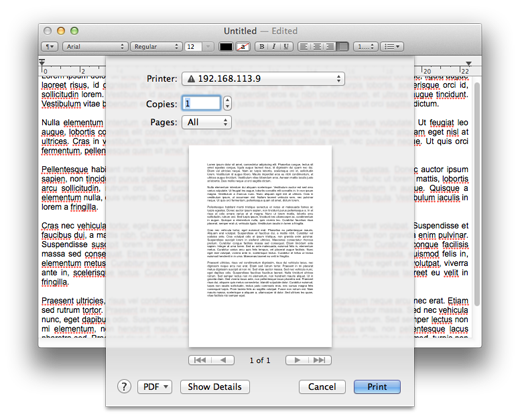
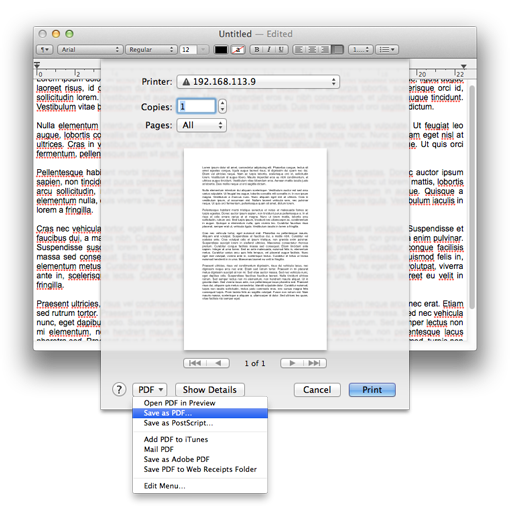
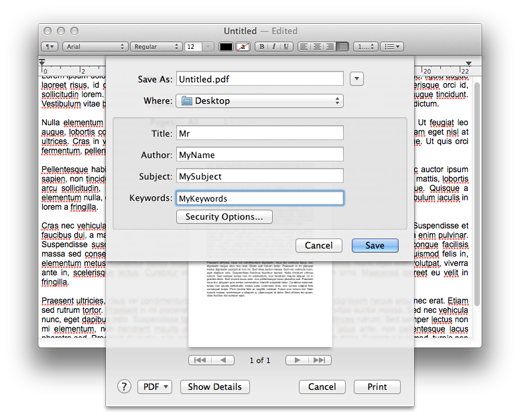
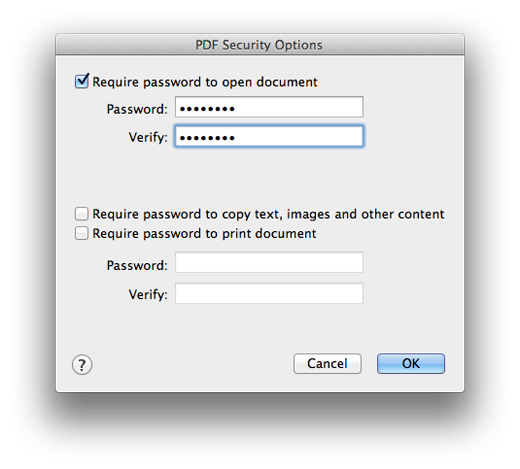
This option has been available in Mac OSX for a long time and youll find although the settings are slightly different in older versions of the operating system, the steps are generally the same. Other applications such as MacDraft Professional also have the ability to Print to PDF using the Mac OSX print facility.
Published by Microspot Limited - © Copyright Microspot Ltd 2014 All right reserved.
Follow Us:
MacDraft Professional
Version 6.1
“
Your organization is a class act and I really appreciate what you have done. I will continue to purchase your products and pass along, to my community, your integrity and honesty in dealing with your customers.
Lt. Leon O. Cochran, USN (Ret.) - Microspot customer
Lt. Leon O. Cochran, USN (Ret.) - Microspot customer
”